Voted Best Answer

Feb 25, 2013 - 05:51 AM
Don't remove it with msconfig. You want it to run to give you avast "On-Access Protection."
To stop the full scan follow these steps:
1) Start avast! Antivirus - right click on the the little blue ball on the right side of the task bar and select "Start avast! Antivirus."
2) Schedule Boot-Time Scan - In the avast! Simple User Interface (upper-left-hand corner), left-click on the menu control and select "Schedule Boot-Time Scan..." and since a scan is already set it will ask you "avast!: Boot-time scan is already scheduled. Do you want to unschedule the boot-time scan?" Click yes and then click the X in the upper-right-hand corner to close it.
If after you installed avast! you didn't perform a complete boot-time scan then let one finish and then disable it with my instructions.
To stop the full scan follow these steps:
1) Start avast! Antivirus - right click on the the little blue ball on the right side of the task bar and select "Start avast! Antivirus."
2) Schedule Boot-Time Scan - In the avast! Simple User Interface (upper-left-hand corner), left-click on the menu control and select "Schedule Boot-Time Scan..." and since a scan is already set it will ask you "avast!: Boot-time scan is already scheduled. Do you want to unschedule the boot-time scan?" Click yes and then click the X in the upper-right-hand corner to close it.
If after you installed avast! you didn't perform a complete boot-time scan then let one finish and then disable it with my instructions.
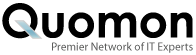



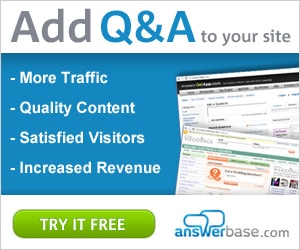

Add New Comment