Answer

Sep 23, 2018 - 11:31 AM
Open an app called Time Machine.
Click “Select Backup Disk.”
Select where you wish to save your files (an external drive works best, Apple Time Capsule is a safe bet).
Click “On” on left hand side of the screen to turn Time Machine on.
On the right, under the name of the storage device, there are three lines that say, “Oldest backup,” “Latest backup,” and “Next backup.” Your backup should be scheduled within the next 5 minutes.
Don’t want to wait? In the Finder Bar at the top of your screen, a few icons left of the Date & Time, click on the “arrow clock” icon and select "Back Up Now."
Click “Select Backup Disk.”
Select where you wish to save your files (an external drive works best, Apple Time Capsule is a safe bet).
Click “On” on left hand side of the screen to turn Time Machine on.
On the right, under the name of the storage device, there are three lines that say, “Oldest backup,” “Latest backup,” and “Next backup.” Your backup should be scheduled within the next 5 minutes.
Don’t want to wait? In the Finder Bar at the top of your screen, a few icons left of the Date & Time, click on the “arrow clock” icon and select "Back Up Now."
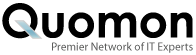


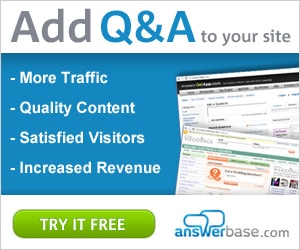

Add New Comment