Answers
Sep 19, 2007 - 07:51 AM
the first thing I would try to do is ping ip addresses. if all your firewalls are off then on the computer with the shared printer (computer "A") select start then run then type in "CMD" in the black window that comes up, type in "IPCONFIG" then press enter. note the IP address (1) for linksys it should be something like 192.168.1.1xx
Now on another computer that is connected (wireless or wired, it doesn't matter) open the CMD window like for computer A and type in "Ping [ip address from (1)]" for example "ping 192.168.1.100" without the quotes and press enter. if a reply is not received, there is a connection or firewall issue.
If a reply received, then try typing in \\[ip address (1)] into your internet explorer's address bar
for example \\192.168.1.100 (no http:// or www or anything else, just \\ip address)
you should see a window that has either shared documents or shared printers or both (2).
If you don't see this, there's a firewall issue or file sharing is not enabled. to enable file sharing:
open the network connections folder in the control panel and select set up a home network. There are 4 settings that you need to pay attention to here. 1 my company uses a network WITHOUT a domain, 2. my workgroup name, 3. my computer name, 4. turn on file and print sharing.
Go through this wizard for all computers. This wizard is preferrable since it opens up the firewall, shares default folders printers and even configures anonymous access to default shares which is what most people forget when setting up file sharing.
Now if you saw a "shared documents folder" from (2) then just replace the ip address with the computer's name (go to "system" in the control panel to find the computer name) and you can now connect to your printer. NOTE* I strongly recommend against using the ip address to explore the computer since ip addresses change.
Hope this helps.
Now on another computer that is connected (wireless or wired, it doesn't matter) open the CMD window like for computer A and type in "Ping [ip address from (1)]" for example "ping 192.168.1.100" without the quotes and press enter. if a reply is not received, there is a connection or firewall issue.
If a reply received, then try typing in \\[ip address (1)] into your internet explorer's address bar
for example \\192.168.1.100 (no http:// or www or anything else, just \\ip address)
you should see a window that has either shared documents or shared printers or both (2).
If you don't see this, there's a firewall issue or file sharing is not enabled. to enable file sharing:
open the network connections folder in the control panel and select set up a home network. There are 4 settings that you need to pay attention to here. 1 my company uses a network WITHOUT a domain, 2. my workgroup name, 3. my computer name, 4. turn on file and print sharing.
Go through this wizard for all computers. This wizard is preferrable since it opens up the firewall, shares default folders printers and even configures anonymous access to default shares which is what most people forget when setting up file sharing.
Now if you saw a "shared documents folder" from (2) then just replace the ip address with the computer's name (go to "system" in the control panel to find the computer name) and you can now connect to your printer. NOTE* I strongly recommend against using the ip address to explore the computer since ip addresses change.
Hope this helps.
Mar 04, 2009 - 05:57 AM
The question looks to be abandoned by the user who asked it. If no action is taken within 2 days, a Quomon Moderator will consider closing the question and distributing the points.
The Quomon Team
The Quomon Team
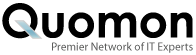


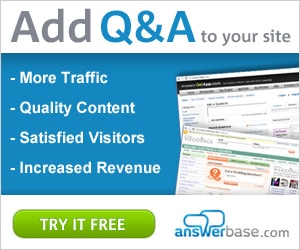

Add New Comment