Answers
Oct 12, 2007 - 09:18 AM
have you tried
"%userprofile%\my documents"
Oct 12, 2007 - 11:57 AM
Oct 12, 2007 - 12:10 PM
Oct 12, 2007 - 02:19 PM
Environment.GetFolderPath(Environment.SpecialFolde r.Personal).ToString();
this returns the registry value that's listed in
HKCU\Software\Microsoft\windows\currentversion\explorer\Shell folders\Personal
Oct 12, 2007 - 02:39 PM
Hope this help,
thanks for your time
Oct 13, 2007 - 09:11 AM
When you set your server to use either roaming profiles or redirect the my documents folder, the redirection is contained in the above mentioned registry key. This will not work if you've just simply assigned the user a home folder within active directory, then the my documents folder isn't even redirected.
Not too sure what version of server the admin is using, in server 2003 folder redirection isn't set through mapped drives anyway, it's a group policy setting. once that is set, the workstation loads the registry remotely from the domain controller making much of the local registry null and void. In the above case, the HKCU path would be entirely overwritten with some UNC path like \\servername\home folders\user name\my documents
using the code should allow you to bypass even knowing what drive or redirection is used.
What sounds more likely is that your admin has created a logon script that maps a drive to the server and also created a desktop shortcut that points back to this mapped drive and named it "my documents"
If this is the case, you should be able to look at the logon scripts to determine what drive is mapped.
to see the logon script from a workstation, open explorer (not iexplore) and go to:
1. if your admin simply set scripts in Active Directory:
\\
2. If your admin used group policy objects to set scripts:
\\
you may have to go through a couple of policy folders to find the right one. Also, if there's nothing in '2' then we know that folder redirection isn't being used either and the my documents short cut method is being used. if this is the case, you must examine the code in '1' which should be a simple batch file, openable in notepad.
Oct 17, 2007 - 11:52 AM
But now I have another thing to be done, I want access remove persmissions to server local drives. do you have any idea
Oct 17, 2007 - 02:04 PM
open "active directory user's and computers" and navigate to the users folder.
(for cleanliness you may want to create a new organizational folder)
Create a new security group and name it "Local_Drive_Access_On_Servername" (1) or what ever you want, the more descriptive the better.
The reason why we're creating a new security group is simply because it adheres to a best practice approach.
open up my computer and right click local drive c: and click on the security tab.
Click "Edit" (2)
add the name from (1). and check the deny column for Read permissions only.
go ahead and select OK for the warning that pops up saying denials take precedence over allows. Just make sure you never add any of the builtin users (especially administrator) to the group. ok out of this window and repeat for any other drives.
Finally, add the respective users to the group.
Find the group you've created in active Directory (1) and go to its' properties. Click on the members tab and add the users you want to apply this to.
To undo this, return to the screen mentioned at (2) and highlight the group name and select Remove.
Oct 17, 2007 - 02:20 PM
Is it someway possible to disable drop down list itself?
I am trying to do something like below but it isn't working fine
// Create a permission set.
PermissionSet myPermissionSet = new PermissionSet(PermissionState.None);
myPermissionSet.AddPermission(new FileIOPermission(FileIOPermissionAccess.NoAccess, "N:\\Users"));
// Deny all permissions on 'TEMP' folder.
myPermissionSet.Deny();
FileIOPermission f = new FileIOPermission(PermissionState.None);
f.AllLocalFiles = FileIOPermissionAccess.NoAccess;
Please suggest
Oct 18, 2007 - 12:32 PM
Oct 29, 2007 - 12:27 PM
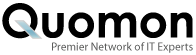


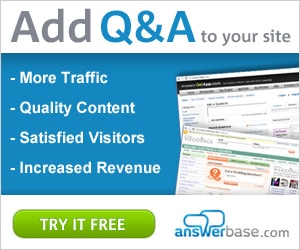

Add New Comment