Answers
Oct 21, 2007 - 08:33 AM
1 way is to use printer sharing through windows
the other way is a direct wireless connection to your printer.
the second method is preferred since you need to don't need to leave a computer on running as a print server to print.
step 1. it sounds like you've already connected your printer to the wireless network, but we'll go over this step again anyway. usually it's a WEP key that's keeping your printer from connecting to your wireless network. it should not be connected to any computer at this point or ever in this configuration. connecting your printer with the usb cable will cause the software to configure your printer with a non wireless connection and turn it's wireless card off. You should note that your desktop doesn't need a wireless card if it has a lan connection to the wireless router.
anyway connect to your wireless network from the printer using the console keys. If you need help with this, don't be afraid to ask, but it sounds like you don't so I'll move on.
step 2: uninstall that model of printer from your PC's if it is installed. at this point, the printer should be connected and you can ping it by ip address only and not by printer name. It will NOT show up as a networked printer.
Now run the setup software again with networking options. I don't remember exactly what you check, but there's an option during setup to have the software search the network for the printer. If it doesn't find it, power cycle your printer and router, wait 20 seconds and try this step again. Don't cancel the setup program.
Running the install software at this point will search for the printer as a UPnP device and you should be able to run the setup normally, you may be able to change the network settings, but DON'T.
here's a rundown on what's going on in the background:
the software will set up a TCP/IP port to the printer, this is similar to a LPT or USB port except that it uses an ip address to access the printer. HP usually uses JET DIRECT.
this port acts as a LOCAL port instead of a NETWORK connection, so your computer treats it as being directly connected to the printer.
Oct 21, 2007 - 08:47 AM
this way doesn't exactly use the printer's capabilities to connect to the wireless network since your desktop will be handling the printer's connection to the network.
step 1: run the network setup wizard on the computer already printing to the printer and any laptops on your network.
to start the network setup wizard, open the control panel and go to network setup wizard.
keep pressing next (ignoring any disconnected hardware) until you see a screen with the computer name. type a unique simple name and press next. in the workgroup name type in a name and remember it. the workgroup name must be the same for all computers in your network. lastly, turn on file and print sharing and restart the computers. go back to the computer that's already printing to the printer and open printer's and faxes icon in the control panel. right click on the printer and select properties and go to the sharing tab. change the share name to hp5850 and select ok.
now you can search for network printers on all the other computers by the name hp5850.
note that the desktop that is already connected to the printer must remain powered on and connected to the network. firewalls must allow local traffic as well (if you haven't secured your wireless network, this is a big security hole until you do)
Oct 21, 2007 - 08:53 AM
Oct 22, 2007 - 06:33 AM
Okay, I did have the printer connected to my desktop via USB. The only reason I did that was because the wireless indicator on the printer turned off when I had the printer connected (physically by cable) to the wireless router. Anyway--I've disconnected the printer from the desktop and yes, I do need help to get it connected to the wireless network using console keys (I only know enough about computers to be a dangerous).
I am wondering if I need additional security for the wireless network if I connect this way? If so, what do I need in the way of hardware and/or software?
Oct 22, 2007 - 07:37 AM
read your owner's manual if you are prompted for a username/password.
find the page that allows you to configure a wep setting and type in what you want it to be.
I recommend using a phone number since the legal characters are 0-9 A-F (case insensitive) and it has to be 10 characters long. a phone number with an area code fits the criteria and is relatively easy to remember.
anyway, after you type that in, reconnect from your laptop (view available wireless networks) and you'll get prompted to type in the WEP encryption key. Otherwise you'll probably get a warning that you have limited or no connectivity.
Keep in mind that this method is a minimum security setting and is the most widely used, I consider it secure enough for home use if you have windows XP or later. If you have something earlier, get yourself a firewall installed on that PC as soon as yesterday.
Beyond a good antivirus solution and good antispyware solutions, I'd say you're wasting money buying extra software security unless you like to click haphazardly while you're surfing.
Oct 22, 2007 - 07:50 AM
Since you said that you're computer remains on the whole time, I assume you're going to use printer sharing. (wireless connectivity for the printer is moot)
so I'll recap what was written before
step 1. make sure that your desktop can print to the printer.
step 2. set your computer and laptop to be on the same workgroup
step 3. note your computer's name and your laptop's name, they should be different.
step 4. share your printer
step 5. on the laptop, go to start->run->\\desktop's name
double click on the shared printer's folder and then double click on the printer you want to print to.
the printer should self install and you're done. the printer will then be listed as an available printer.
Oct 22, 2007 - 11:34 AM
Sorry to be such an idiot.
Oct 22, 2007 - 01:28 PM
lets try pinging machines by ip addresses as a first step.
on each machine go to the start menu, select run and type in
cmd
and press enter. In the black window that appears, type in
ipconfig
and press enter.
note the ip address for each machine.
on the laptop, type in
ping
for example, if you're on the laptop and the desktop's ip address is 192.168.1.100 then you type in
ping 192.168.1.100
you should get replies.
if you're getting requests timed out, there's a connectivity or firewall issue.
if so, what firewall software do you have and are both machines connected to the internet?
if you get replies then continue below.
now type in
\\192.168.1.100
in the start menu's run command.
this should bring up the desktop's shared documents.
are you running windows vista or windows XP? (generally, if your start menu's button is green, it's XP, if it's circular with a windows logo, it's Vista)
Oct 22, 2007 - 02:46 PM
In the meantime, I set up a 64-bit encryption and think I have everything set up right now. The first time I tried, the laptop connected for a short time, then lost the connection. I've chosen Open as the Network Authentication. Originally I had Shared for the Network Authentication--don't know if that change made the difference, but I seem to be staying connected now. Never mind--it just disconnected on me again.
Oct 22, 2007 - 09:50 PM
sounds like your wireless is a little screwed up. one common problem is failing to change your SSID. if you leave it as the default name, it's possible that a nearby neighbor has the same router and is using the same SSID. this causes your computer to get confused as to which network to connect to, your computer doesn't necessarily connect to the closest wireless network, it connects to the first one it sees, despite a poor connection.
another thing that screws up wireless networks is connecting to a neighbors wireless AFTER you've connected to your own. Recent connections have higher priority than older connections, therfore your computer may prefer your neighbor's crappy connection rather than the excellent signal 2 feet away. when you're in the "View available wireless networks" window, there's a link to "change the order of preferred wireless networks". open that link and move your connection to the top.
one third thing that may be screwing with your wireless connection (although it's very rare) are cordless phones. some cordless phones operate at 2.4Ghz which happens to be the same frequency as 802.11b/g networks. you should be able to choose from 1 of 11 channels within your router's wireless settings, try a different channel. it's marginally better to start high and go down from there.
Oct 23, 2007 - 05:49 AM
2.) Our network is listed as the preferred; at the top of the list (there's only one other)
3.) Our channel was set at 1; I tried all other channels. I was able to connect for a short time on 11 but was eventually disconnected.
Oct 23, 2007 - 08:06 AM
if the problem is with the laptop, try uninstalling and reinstalling the drivers and do all the windows updates.
If the router is having trouble, update the firmware. I'll walk you through that if need be.
Oct 23, 2007 - 09:07 AM
Thanks for all your help and patience.
Oct 23, 2007 - 09:16 AM
Oct 23, 2007 - 10:59 AM
Oct 23, 2007 - 12:32 PM
Oct 23, 2007 - 04:34 PM
Oct 24, 2007 - 07:12 AM
(ping 4.2.2.2)
there should be no reason this ping should fail other than you not being connected to the internet. if you receive replies from ARIN but not your laptop, then there's a firewall blocking something or your laptop is setup to use a proxy which really doesn't make sense.
to check your proxy go to internet options in your control panel.
go to the connections tab, (make sure never dial a connection is checked here by the way) and click on the "lan settings tab" uncheck all boxes and OK out of everything.
Oct 24, 2007 - 07:52 AM
Oct 24, 2007 - 09:16 AM
What we know. your computers are able to talk to the router and internet but not to each other. There are only three reasons I can think of that can cause this to happen.
1. one 1 of the computers are connected to the belkin router and the other computer is using other means to connect to the internet.
2. a firewall is on the computer being pinged is blocking incomming communication.
3. the router is a hot spot router which isolates clients from each other. (I don't believe belkin has such a product)
Lets look at the firewall issue. Up until this point I've assumed that you have service pack 2 installed on your computer, this means that the firewall would have been automatically configured to allow file and print sharing when you used the network setup wizard. If you only have service pack 1, the firewall may be enabled but not configured. check your operating system to see if you have service pack 2 installed (control panel->system)
this is just for referrence, but any firewall you may have needs to allow communication on the following ports on your subnet: udp 137, udp 138, tcp 139, tcp 445
what firewall software do you have installed? (start->run->appwiz.cpl)
do any of these ring a bell?
norton internet security
mcafee personal firewall
zone alarm
Oct 24, 2007 - 09:29 AM
Oct 24, 2007 - 09:36 AM
do that for each computer and try pinging again.
Oct 24, 2007 - 09:52 AM
Thank you again and God bless the Internet and people like you!
Oct 24, 2007 - 10:11 AM
Have fun!!
Oct 24, 2007 - 10:13 AM
don't use ipaddresses to reference the computers because they can change, try to stick with the computer's name.
Dec 02, 2007 - 05:44 PM
Dec 02, 2007 - 10:11 PM
as for njohnson53, assuming that you've already set the HP as the default printer, and assuming that you're printing using the print button
the most likely reason you are having trouble printing from a web browser is because of an add-on thats screwing with spoolsv.exe
usually it's adobe acrobat.
if you have internet explorer 7, try running it from the no add-ons shortcut.
otherwise, from ie's menu bar go:
tools->internet options->programs->manage add-ons
and disable everything, close internet explorer and reopen and try printing a page.
Dec 24, 2010 - 07:23 PM
Mar 30, 2011 - 08:36 AM
Jul 28, 2011 - 02:54 PM
Feb 28, 2011 - 07:10 PM
Mar 04, 2009 - 06:00 AM
The Quomon Team
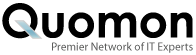


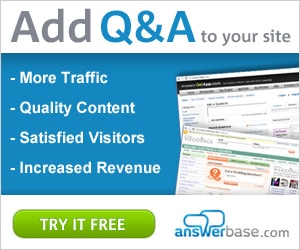

Add New Comment