Answer
Sep 05, 2012 - 02:59 AM
This worked for win 7 and should work for u well.
two steps
1)take ownership 2) Permissions
How to Take Ownership
1. Locate the file or folder on which you want to take ownership in windows explorer
2. Right click on file or folder and select “Properties” from Context Menu
3. Click on Security tab
4. Click on “Advance”
5. Now click on Owner tab in Advance Security Settings for User windows
6. Click on Edit Button and select user from given Change Owner to list if user or group is not in given list then click on other users or groups. Enter name of user/group and click ok.
7. Now select User/group and click apply and ok. (Check “Replace owner on sub containers and objects” if you have files and folder within selected folder)
8. Click ok when Windows Security Prompt is displayed
9. Now Owner name must have changed.
10. Now click Ok to exist from Properties windows
Once you have taken the ownership of file or folder next part comes is Granting Permissions to that file/folder or object.
How to Grant Permissions
1. Locate the file or folder on which you want to take ownership in windows explorer
2. Right click on file or folder and select “Properties” from Context Menu
3. Click on Edit button in Properties windows Click ok to confirm UAC elevation request.
4. Select user/group from permission windows or click add to add other user or group.
5. Now under Permission section check the rights which you want to grant i.e check “Full Control” under the “Allow” column to assign full access rights control permissions to Administrators group.
6. Click Ok for changes to take effect and click ok final ok to exit from Properties window.
Now you can access files of folder in windows vista with full permissions and take full control.Please reply if it was helpful
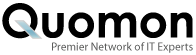


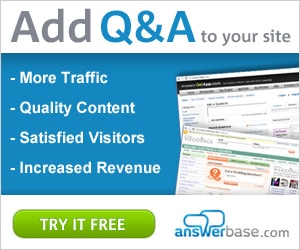

Add New Comment