Answers

Jun 21, 2008 - 09:47 AM
What I would recommend is you backup! Once connected, backup your precious items onto cd/dvd. You could also copy this data on your new PC.
My PC has 2 hard drives connected, process itself is very simple. The old drives Ive had is to make them as external by buying a external hard disk case. They are pretty cheap to buy. Thus I have now have a few external hard disks! Just remember to rub your hands a fair bit on the metal case if you do not have any antistatic wriststraps.
Recommend you research on installing hard drive if not done before. Ive googled for a tutorial and found this http://www.pctechguide.com/tutorials/... - looks good, Ive not seen all of it though
When you put connect the drive (assuming you just have the one drive already in place) and boot up, that drive should get recognised and will of course be your new "d" drive. Now you say you already have 2 drives. Im assuming it is logical drives you are talking about and not the hard disks?
If so then it means your C drive has simply been partitioned into 2 logical drives.
With regards to installing vista on that, well its not really gonna work that well the way you want.
What I would do is install that hard disk on your old PC, take out your old non working drive. The Vista CD should install, Ive not installed Vista but I assume its like XP and will offer you the chance to format it.
What is wrong with your old drive anyway
Jun 21, 2008 - 12:20 PM

Jun 21, 2008 - 11:11 PM
If its just one drive then this is what I suggest.
Your old drive may be either totally messed up or hopefully just windows messed up. Easier to fix the latter. We need to determine the status of it.
Your mobo would typically have 2 IDE connectors. So you should be able to connect the old computer's drive. Do that and boot it up. Can you see the drive?
If not then goto control panel, admin tools, computer mgt, disk mgt. Can you see the 2nd drive there?
If you can see the drive, then copy files. If not, then you could try some data recovery s/w like GetDataBack for NTFS.
Let us know the outcome of checking the drive.
Also please be very careful when connecting the old drive on the new pc. One thing to remember is the jumper settings on the drive, make sure its auto or existing drive on new pc is master and old drive is slave (should be stickers on the drive)
Jun 23, 2008 - 01:56 PM
Jun 23, 2008 - 01:58 PM

Jul 03, 2008 - 02:14 PM
Ok, mobo is short for Motherboard.
Lets start again
2 hard disks. Is this on your old computer yes?
Jul 09, 2008 - 12:07 PM
Ok, mobo is short for Motherboard.
Lets start again
2 hard disks. Is this on your old computer yes?
I have two disks in my old computer, installed and full of stuff. I have one disk installed in my new computer-a partitioned drive. Thanks btw for your help-you have been very patient. I have not tried to install the old drive into the new computer yet-no time yet!

Jul 09, 2008 - 02:11 PM
you said you had the "d" drive on your old computer. I assume then this is the 2nd drive as the first would be the C drive.
Is there anything you want from the C drive?
Back to the D drive
1. You can take out the "d" drive. Would you know which one? You can sometimes tell by the cable. The primary (C drive) may have a different colour (eg blue) to the standard cream coloured ribbon.
You will most likely need a screwdriver as the drive is probably screwed on. If you have a antistatic wrist band, then use that else run your hands hard on the metal casing to remove any static.
Unscrew the drive and carefully take out the ribbon and power adaptor.
Take the drive and place in the new computer, again make sure you rub your hands.
If you look at the drive it has a diagram of jumper settings. This tells you if it has been set to master, slave or cable select. Mine is the latter, controlled by cables. Google this info for pics as I can't really describe it.
Carefully connect the ribbon (if no spare in new pc, take the one from old pc). Remember to put the ribbon in correctly, if you look at it and the ide connector on the mobo and drive, there is a empty cell where no pin exists. DO NOT FORCE IT IN!!!
Once all connected up with ide ribbon and power adaptor, boot up your new pc and give it a go.

Jul 09, 2008 - 02:13 PM
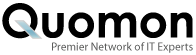


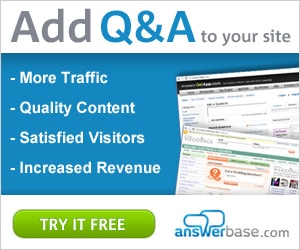

Add New Comment