Answers
May 14, 2010 - 02:45 PM
May 14, 2010 - 03:56 PM
Anybody else? Someone who can help, not just write that's normal?
Dec 08, 2010 - 10:05 PM
Dec 22, 2010 - 09:46 PM
Dec 24, 2010 - 04:58 PM
Mar 31, 2012 - 10:48 AM
The Quomon Team
May 04, 2012 - 11:55 AM
May 05, 2012 - 02:39 AM
First of all, type "disk defragmenter" in the search box.A window will open up. Under Current status, select the disk you want to defragment.
To determine if the disk needs to be defragmented or not, click Analyze disk. If you are prompted for an administrator password or confirmation, type the password or provide confirmation.
Once Windows is finished analyzing the disk, you can check the percentage of fragmentation on the disk in the Last Run column. If the number is above 5%, you should defragment the disk.
Click Defragment disk. If you are prompted for an administrator password or confirmation, type the password or provide confirmation.
Fragmentation makes your hard disk do extra work that can slow down your computer. Removable storage devices such as USB flash drives can also become fragmented. Disk Defragmenter rearranges fragmented data so your disks and drives can work more efficiently. Disk Defragmenter might take from several minutes to a few hours to finish, depending on the size and degree of fragmentation of your hard disk. You can still use your computer during the defragmentation process.
It will improves the performance of the system.
Secondly you can try system restore. Open the search bar and type "system restore in it".
System Restore uses restore points to return your system files and settings to an earlier point in time without affecting personal files. Restore points are created automatically every week, and just before significant system events, such as the installation of a program or device driver. Before you start System Restore, save any open files and close all programs. Once you confirm your restore point, System Restore restarts your computer.
System Restore affects Windows system files, programs, and registry settings. It can also make changes to scripts, batch files, and other types of executable files created under any user account on your computer. System Restore does not affect personal files, such as e-mail, documents, or photos, so it cannot help you restore a deleted file. If you have backups of your files, you can restore the files from a backup.
If System Restore doesn't fix the problem, you can undo the restore operation or try choosing a different restore point. If System Restore doesn't display any restore points to choose from, make sure you have system protection turned on and that you have at least 300 MB of free space left on your hard disk if it is 500 MB or larger, or have at least 50 MB of free space if your hard disk is smaller than 300 MB. If System Restore doesn't fix the problem, you can also try an advanced recovery method.
If you are upgrading to windows7, then that is the best thing you are doing because windows 7 s just fantastic to operate, at least far far better than Vista.
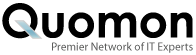


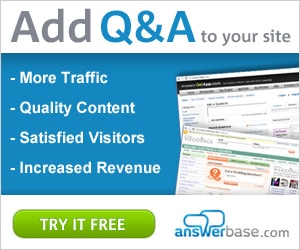

Add New Comment