Answers
May 03, 2012 - 06:29 PM
Below is the detailed tutorial of taking use of windows password reset tool to recover windows 7 password .
1. Download the software online and install it on an accessible computer (you should find one in advance).
2. Run the program, insert a blank CD/DVD or USB drive you have prepared into the accessible computer.
3. Select the device you use and click Start and then click Yes to burn a password reset disk.
4. Insert the disk into the locked computer. When the program starts, choose the windows system and click Next.
5. Choose the user name you want to reset password for and click Next.
6. The program will reset windows 7 password automatically and you can log on windows without any passwords.
Sources:http://www.resetwindowspassword.com/

May 03, 2012 - 06:30 PM
May 09, 2012 - 06:10 PM
Tip1:Download Windows Password Reset Deluxe from http://www.windowspasswordreset.net and install it on your computer.
Tip2:Burn Windows Password Reset to CD/DVD or USB.
Tip3:Insert newly created CD/DVD or USB to your computer which you forgot its password and reboot it,and follow the instruction that follows.
Hope it can help you soon.

May 11, 2012 - 12:17 AM
http://www.mobilepowermall.com/ipad-p...
Apr 15, 2013 - 11:00 PM
Jun 07, 2013 - 08:21 PM
Remove Windows login password with 3 options:
1. use an administrator account to reset your login password
2. take a password reset disk to reset password (you should create the disk before you lost the password)
3. Search and download a Windows password recovery tool, recommended Windows Password Unlocker.
Sep 08, 2013 - 11:03 PM
Sep 11, 2013 - 12:45 AM
Aug 06, 2014 - 07:17 PM
Oct 11, 2014 - 07:59 AM
It depends on the fact that What Version of Windows Do you Have ;process of removing password is different on
different versions. In short, it depends on What Version of Windows Do you Have .
Choose method for the version of Windows you're using as below :
Windows7 Password:
- Click on Start and then Control Panel.
- Click on the User Accounts and Family Safety link.
Note: If you're viewing the Large icons or Small icons view of Control Panel, you won't see this link. Simply click on the User Accounts icon and proceed to Step 4.
- Click on the User Accounts link.
- In the Make changes to your user account area of the User Accounts window, click the Remove your password link.
- In the text box on the next screen, enter your current Windows 7 password.
- Click the Remove Password button to confirm that you'd like to remove your Windows 7 password.
- You can now close the User Accounts window.
- Now that your Windows 7 account password has been deleted, you will no longer need to log on when your computer starts.
Vista Password :
-
Click on Start and then Control Panel.
-
Click on the User Accounts and Family Safety link.
Note: If you're viewing the Classic View of Control Panel, you won't see this link. Simply double-click on the User Accounts icon and proceed to Step 4.
-
Click on the User Accounts link.
-
In the Make changes to your user account area of the User Accounts window, click the Remove your password link.
-
In the text box on the next screen, enter your current password.
-
Click the Remove Password button to confirm that you'd like to remove your account password.
-
You can now close the User Accounts window.
-
Now that your Windows Vista account password has been deleted, you will no longer need to log on to Windows Vista when your computer starts. Windows will now load all the way to your desktop automatically.
Windows XP Password :
-
Click on Start and then Control Panel.
-
Click on the User Accounts link.
Note: If you're viewing the Classic View of Control Panel, double-click on the User Accounts icon.
-
In the pick an account to change area of the User Accounts window, click on your Windows XP user name.
-
Choose the Remove my password link.
-
In the text box on the next screen, enter your current password.
-
Click the Remove Password button to confirm that you'd like to remove your account password.
-
You can now close the User Accounts window and the Control Panel window.
-
Now that your Windows XP account password has been deleted, you will no longer need to log on to Windows XP when your computer starts. Windows will now load all the way to your desktop automatically.
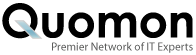


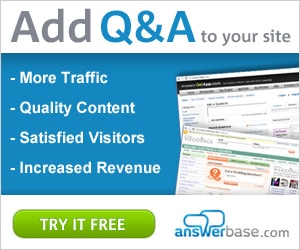

By
I’d recommend you an effective and easy-to-use Windows 7 password remover—Windows 8 Password Key. Here's how to remove Windows 7 login password in 3 simple steps.
* 1. Download, install and run Windows Password Key on an accessible computer.
Download Windows Password Key from http://lostwindowspassword.com
* 2. Burn a Windows 7 password CD/USB flash drive to create a password reset disk.
* 3. Boot your locked PC from the newly created disk to remove your password from Windows 7 and restart your computer.
Note: If your locked PC still boots from Windows, then reboot it and set BIOS by pressing “F2” or “Delete” or “F10”.
Add New Comment