Answer

Jun 05, 2012 - 07:24 PM
You can configure this option in Windows Vista by using the following steps:
1° Within the Control Panel, click System and Maintenance.
2° Click Administrative Tools then the Local Security Policy.
3° Within the console, expand Computer Configuration |
Windows Settings | Security Settings | Local Policies.
4° Click Security Options. The various security options are
displayed in the details pane.
5° Scroll through the options and locate Interactive Logon:
Do not require CTRL + ALT + DEL.
6° Double click the security option.
7° Select Disabled to require users to press CTRL + ALT + DEL.
8° Click OK.
Enable/Disable UAC
1° Run MsConfig from Run option.
2° In System Configuration window, click on the Tools tab.
3° Scroll down and locate “Disable UAP” or “Disable UAC” option item. Click on that line.
4° Click the Launch button.
5° A command prompt window will open and automatically execute and run certain process to disable UAC.
6° Close CMD window when done.
7° Close Msconfig.
8° Restart computer for changes to apply and effective.
To re-enable UAC, simply select “Enable UAP” or “Enable UAC” instead of “Disable UAP” or “Disable UAC”, and then click on Launch button.
1° Within the Control Panel, click System and Maintenance.
2° Click Administrative Tools then the Local Security Policy.
3° Within the console, expand Computer Configuration |
Windows Settings | Security Settings | Local Policies.
4° Click Security Options. The various security options are
displayed in the details pane.
5° Scroll through the options and locate Interactive Logon:
Do not require CTRL + ALT + DEL.
6° Double click the security option.
7° Select Disabled to require users to press CTRL + ALT + DEL.
8° Click OK.
Enable/Disable UAC
1° Run MsConfig from Run option.
2° In System Configuration window, click on the Tools tab.
3° Scroll down and locate “Disable UAP” or “Disable UAC” option item. Click on that line.
4° Click the Launch button.
5° A command prompt window will open and automatically execute and run certain process to disable UAC.
6° Close CMD window when done.
7° Close Msconfig.
8° Restart computer for changes to apply and effective.
To re-enable UAC, simply select “Enable UAP” or “Enable UAC” instead of “Disable UAP” or “Disable UAC”, and then click on Launch button.
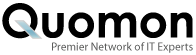


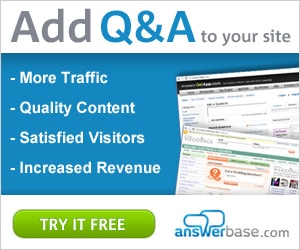

Add New Comment