Answer

Sep 10, 2012 - 12:15 PM
There may be some permission issues when wanting to change drive properties. If areas are grayed out and not available to you, then log out and sign in as administrator. Click on the Start button and then choose Control Panel. Click on the System and Security link. Note: If you're viewing the Large icons or Small icons view of Control Panel, you won't see this link so just click on the Administrative Tools icon. In the System and Security window, click on the Administrative Tools heading located near the bottom of the window.
In the Administrative Tools window, double-click on the Computer Management icon. When Computer Management opens, click on Disk Management on the left side of the window, located under Storage. After a brief loading period, Disk Management should now appear on the right side of the Computer Management window. Note: If you don't see Disk Management listed, you may need to click on the |> icon to the left of the Storage icon. You can now partition a hard drive, format a hard drive, change a drive's letter, or do whatever else you need to do in Windows 7's Disk Management tool.
In the Administrative Tools window, double-click on the Computer Management icon. When Computer Management opens, click on Disk Management on the left side of the window, located under Storage. After a brief loading period, Disk Management should now appear on the right side of the Computer Management window. Note: If you don't see Disk Management listed, you may need to click on the |> icon to the left of the Storage icon. You can now partition a hard drive, format a hard drive, change a drive's letter, or do whatever else you need to do in Windows 7's Disk Management tool.
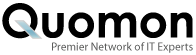


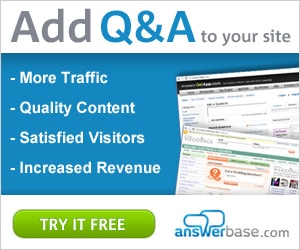

Add New Comment