Answers
May 04, 2014 - 07:05 AM
1. Turn on iCloud Backup option on your iPhone and make sure Contact backup is enabled.
2. Go to iCloud.com and click Contacts icon listed in the main screen.
3. Find the little gear icon at the bottom of left corner.
4. Select Export vCard, then all of the contacts will be stored in a vcf file.
5. Copy the .vcf file to the root folder of Galaxy S5 and import them to Galaxy S5 with default People app.
Jun 05, 2014 - 04:37 AM
http://www.recovery-android.com/iphon...
Jul 31, 2014 - 12:58 AM
1. Enter the username and password and wait for it to sync. 2.When it finishes go to Gmail and log in. Go to Gmail -> Contacts and you will find your iPhone contacts there
3.Sync contacts to PC and then export them to Samsung.
Remember to apply a new Gmail avioding that Gmail contacts are imported to iPhone. Or you can use some Phone Transfer software.
Nov 10, 2014 - 04:03 AM
More information:
How to Transfer text messages from Android phone to iPhone
Sep 27, 2015 - 08:46 PM
Open Settings, then go to "Accounts & Sync", and ten tap on the Google account (note: if you don't have a Google account, tap on "Add Account" to set up a new one for this purpose)
Tap on "Sync Contacts"and let the syncing process complete, this may take a few minutes if you have a very large address book. Now that the contacts have been synced between Android phone to Google's servers, you can now sync the same contacts from Google to the iPhone.
Nov 05, 2015 - 12:50 AM
Feb 05, 2017 - 04:56 PM
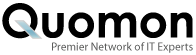


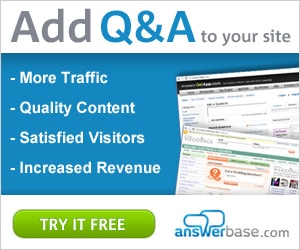

Add New Comment