Answers

May 12, 2007 - 07:55 AM
Mind you I have not tried it so cant verify it
Isnt thunderbird emails stored in a folder? I wonder if u can lift the directories.
Does your old PC have a cd writer? U could write to a rewritable CD (or perhaps a DVD) then transfer that.
There is also the old fasioned way, using parallel ports but that would take foreever.
If you have wireless, u could connect both, share a drive on one PC, then copy/paste onto the other

May 12, 2007 - 07:58 AM

May 12, 2007 - 08:16 AM
May 12, 2007 - 09:23 AM
============================================
MOVING MAIL BETWEEN TWO THUNDERBIRD INSTALLATIONS
(Windows)
Feel free to update with any additional info
There comes a time in every Mozilla users life when they
find little instruction on how to transfer mail and settings
from Thunderbird, to Thunderbird. Whether you're transferring
from another computer or from a backup profile, there aren't any
instructions. These instructions are for Windows users only.
I used windows XP, but the instructions are the same on
any TB windows install.
I have an old TB profile folder on my laptop, which I am reformatting.
I want to save all of my accounts, mail folders, address book, and filters.
The address book is easily exported, yet that is not the case with the
rest of the profile information.
Begin by downloading TB, and unzipping it somewhere in your system.
Open it up, and you can create dummy account info (just so that
a profile folder is created).
Open your old Thunderbird profile directory...
Go to your Application Data folder, \Thundbird\Profile
Copy the _________.slt folder within that profile folder (All we care
about is the stuff inside the folder, copying the folder itself
just makes it easier to keep track of).
Find your new TB Profile folder, open it. Open the new ______.slt
folder, and select ALL of its contents. Delete them.
Now, you're new TB Profile/_____.slt folder should be empty.
Open your OLD Prolfile/______.slt folder that you copied
earlier, and select all of the contents. Cut and paste them
into your new _______.slt folder that you just trashed the
contents of.
This is replacing your old settings, mail, filters, and address book
into your new TB profile folder. You're almost done.
In the stuff you just pasted, look for prefs.js.
All you need to do is edit this file:
Replace all of the directory addresses, with correct ones. If you have the exact
same setup as you did before, you can ignore this.
For example, I tranferred the folder from a computer, with a profile
address of:
C:\\DOCUMENTS AND SETTINGS\\MIKE\\APPLICATION DATA\\THUNDERBIRD\\PROFILE
but, the new computer had a different user name:
C:\\DOCUMENTS AND SETTINGS\\MICHAEL\\APPLICATION DATA\\THUNDERBIRD\\PROFILE
Just do a search and replace for the first address, replacing it with
the second address. This way, TB knows where it's profile info is.
Next, because we copied from an old profile folder, we need to update
the name of the profile.
For example, my OLD folder was called 2qrtu7b.slt
But, the new folder I pasted the old stuff into is
called u3qnmi3x.slt.
The prefs.js file will have the old profile folder name.
Just do a simple search and replace. Search for the old
folder name, and replace it with the new folder name.
Then the prefs.js will reference the profile folder name
correctly.
Open the TB program and it will reflect all of your accounts, all
of your mail settings, message filters, and address book.
Hope you found this helpfull... it took me a few days and testing to figure it all out.
-------------------------------------------------------------------
The forum is found at http://forums.mozillazine.org/viewtop...
May 12, 2007 - 09:25 AM
MOVING MAIL BETWEEN TWO THUNDERBIRD INSTALLATIONS
(Windows)
Feel free to update with any additional info
There comes a time in every Mozilla users life when they
find little instruction on how to transfer mail and settings
from Thunderbird, to Thunderbird. Whether you're transferring
from another computer or from a backup profile, there aren't any
instructions. These instructions are for Windows users only.
I used windows XP, but the instructions are the same on
any TB windows install.
I have an old TB profile folder on my laptop, which I am reformatting.
I want to save all of my accounts, mail folders, address book, and filters.
The address book is easily exported, yet that is not the case with the
rest of the profile information.
Begin by downloading TB, and unzipping it somewhere in your system.
Open it up, and you can create dummy account info (just so that
a profile folder is created).
Open your old Thunderbird profile directory...
Go to your Application Data folder, \Thundbird\Profile
Copy the _________.slt folder within that profile folder (All we care
about is the stuff inside the folder, copying the folder itself
just makes it easier to keep track of).
Find your new TB Profile folder, open it. Open the new ______.slt
folder, and select ALL of its contents. Delete them.
Now, you're new TB Profile/_____.slt folder should be empty.
Open your OLD Prolfile/______.slt folder that you copied
earlier, and select all of the contents. Cut and paste them
into your new _______.slt folder that you just trashed the
contents of.
This is replacing your old settings, mail, filters, and address book
into your new TB profile folder. You're almost done.
In the stuff you just pasted, look for prefs.js.
All you need to do is edit this file:
Replace all of the directory addresses, with correct ones. If you have the exact
same setup as you did before, you can ignore this.
For example, I tranferred the folder from a computer, with a profile
address of:
C:\\DOCUMENTS AND SETTINGS\\MIKE\\APPLICATION DATA\\THUNDERBIRD\\PROFILE
but, the new computer had a different user name:
C:\\DOCUMENTS AND SETTINGS\\MICHAEL\\APPLICATION DATA\\THUNDERBIRD\\PROFILE
Just do a search and replace for the first address, replacing it with
the second address. This way, TB knows where it's profile info is.
Next, because we copied from an old profile folder, we need to update
the name of the profile.
For example, my OLD folder was called 2qrtu7b.slt
But, the new folder I pasted the old stuff into is
called u3qnmi3x.slt.
The prefs.js file will have the old profile folder name.
Just do a simple search and replace. Search for the old
folder name, and replace it with the new folder name.
Then the prefs.js will reference the profile folder name
correctly.
Open the TB program and it will reflect all of your accounts, all
of your mail settings, message filters, and address book.
Hope you found this helpfull... it took me a few days and testing to figure it all out.
-------------------------------------------------------------------
The answer was referenced from a forum found at http://forums.mozillazine.org/viewtop...

May 12, 2007 - 02:25 PM
Nov 13, 2007 - 10:50 AM

Oct 23, 2013 - 01:59 AM
Apr 17, 2014 - 08:12 PM
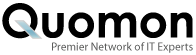


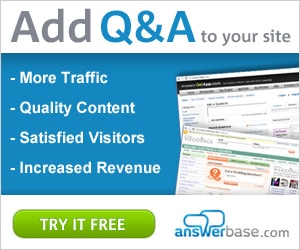

Add New Comment