Answers

Jan 04, 2013 - 02:50 AM
For more details there is an installation guides hope this will help you thanks
Jul 27, 2016 - 06:28 PM
If you are familiar and know some basic knowledge of computer settings, then you can take risk and try to manually remove Websearch.mocaflix. As there are too many steps that you have to follow and also it is time consuming, therefore you must be very careful and patient when you remove Websearch.mocaflix manually.
Modify or reconfigure changed browser settings.
Google Chrome
- Run chrome, click on Bar or wrench icon located on the top-right corner of the browser.
- After that go to Settings > Search > Manage Search Engines.
- Now select your favorite search engine from the list and mark it ‘Make Default’.
- You can also remove the unwanted search engine form here.
- Restart the browser to complete the process.
Mozilla Firefox
- Run Firefox and type about:config in the address bar and press Enter.
- Now look for entry named as keyword.URL by typing it in the search box and then click on modify.
- Now leave the parameter box empty or write something else other than what is written already.
- Next look for the entry browser.search.defaultenginename by taking the help of search box and reset it to your prefered search engine.
- Then search for browser.newtab.url and change it to about:newtab.
- Now restart your browser to complete the procedure.
Internet Explorer
- Run IE and from the top Menu click on Tools and go to Internet Option.
- Now go to General tab > Change Search Defaults > Settings.
- Now from the list select your preferred search engine and click “Set as default”.
- In order to changes can take effect, restart the browser.
If still it is coming back then you need to install anti-malware software and follow the steps mentioned here – Protect PC From Malware
It will help you to get rid of this nasty malware.
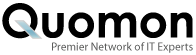



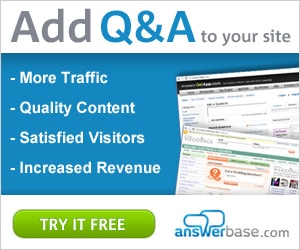

Add New Comment